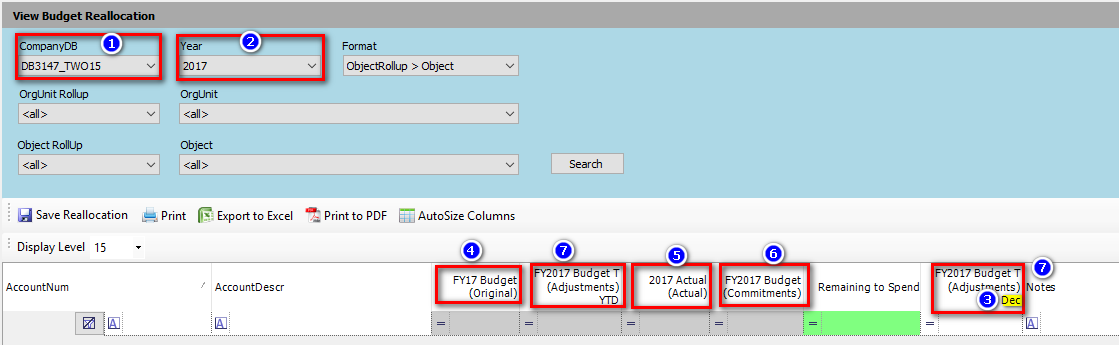The configuration decisions made on this screen determines the setup available on the Budget Reallocation - View Budget Reallocation.
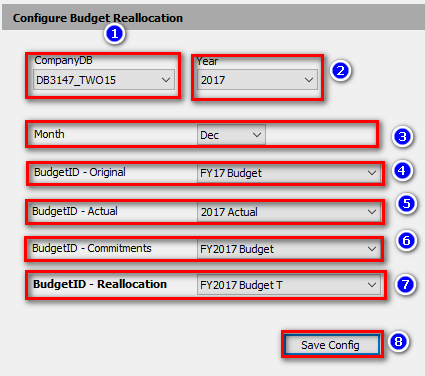
- From the dropdown menu select the CompanyDB for which you wish to setup a Budget Reallocation.
- Select the Fiscal Year to which you wish to apply the below settings.
- From the dropdown menu select the month into which you wish to enter Budget Reallocation data. In the example, data will be entered into December. When data is entered on the Budget Reallocation - View Budget Reallocation screen the data is automatically entered on both the Dashboard Tab and Assumption Sub-tab. Below is an example showing Month = December.

- From the drop down menu select the original BudgetID you wish to view for informational purposes. BudgetIDs are managed on Manage Budgets.
- From the drop down menu select the Budget ID for Actuals you wish to use in the Budget Reallocation calculations to determine "Remaining to Spend".
- From the drop down menu select the BudgetID you wish to use for committed revenues and expenses that need to be included in calculating the "Remaining to Spend". Generally, this will be the Budget for the year. However, a new BudgetID can be setup for this purpose. Please see How Do I Setup a Budget?
- From the drop down menu select the BudgetID you wish to use to store all the reallocation data into. This is generally a new BudgetID setup for this purposes.
- When 1 - 7 are complete, save the setup by clicking the "Save Config" button.
On the below Budget Allocation - View Budget Allocation the above selections of 1- 7 are mapped to the corresponding cells/columns etc.
Please note that the formula for calculating the "Remaining to Spend" amount = columns 7-5-6. Therefore the decision to use which BudgetIDs can be driven by what data is needed to be calculated in the "Remaining to Spend" column.