Accounts can be "Locked" and turned to a read only status to prevent further edits. This feature is available on many screens.
A) Examples to Show if an Account /Line Item/Asset is Locked:
-
When an account is locked it will show as all grayed, as on the Basic and Custom Budget Entry screens:

-
The account will display the word Locked in Locked column in the middle of the Budgeting Dashboard:

-
and the Line Item Details of the account will all be grayed out on the Accounts Details tab:
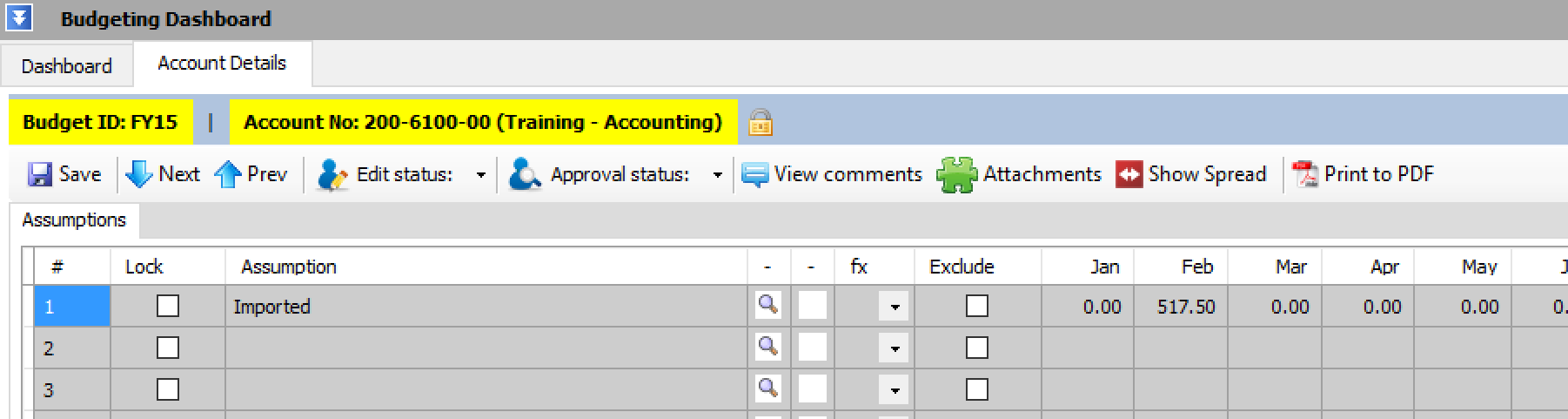
B) Who can Lock on the Budgeting Dashboard screen:
-
By default Administrators and System Managers can lock & unlock accounts.
-
Depending upon the application configuration Approvers can be granted lock & unlock permission.
- Depending upon the application configuration accounts can automatically lock when edit or approval status is assigned

C) Examples on How to Lock an Account
Accounts are locked from the Budgeting Dashboard, Account Details Tab and from the Lock Budget function in Manage Budgets
(If you are trying to lock more than 100 accounts or lock All the accounts in a budget please do so from the Lock Budget function in Mange Budgets)
Individual accounts or multiple accounts can be locked from the budgeting Dashboard.
1) Check the Box in the first column on the left to select account(s);
2) From the Account Lock dropdown menu, select either Lock or Unlock




